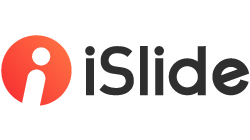A set of related objects that follow each other in a particular order.

iSlide > Extensions > Sequence

The “Sequence” feature is not available in "switch" animation between two static slides.

The interface of "Sequence"
-
Name
-
Main Sequence
-
Duration
-
Time option: animation duration/delay
-
Sequence option
-
Specific parameter setting options of Sequence
-
Refresh/Apply

Time option
-
Delay: Animation delay. How many seconds it takes before playing the animation
-
Duration: Animation duration. The length of the specific animation
Sequence option
-
Arithmetic: From the second item, the difference between each item and its previous item is equal to the same constant
-
Geometric: From the second item, the ratio of each item to its previous item is equal to the same constant
-
Random: Sort randomly
-
Custom
Example: Adjust the sequence of a set of zooming animations
Before: Original “Zoom” animation effect

How to do
-
Press “Ctrl + A” to select all the elements of the slide, add the exit animation "Zoom" in the "Animation" menu
-
“Effect Options” > “Slide Center”

After: Adjust it by using “Sequence”

How to do
-
Select the time option. “Delay” was chosen in the example
-
Select the sequence method. “Random” was chosen in the example. You can set the maximum and minimum value according to your needs
-
Select the animated objects that need to be sorted. In the example, we select the “Name” option to choose all the animated objects in a snap.