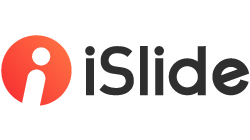1/ Definition
Uniform Color can not only quickly analyze the colors used in the full presentation document, but also direct to the specific object that using either of the color.
By choosing the color type (fill, line, text, etc.), it can replace the current colors with the theme color of the presentation.
Thus, it is super easy to uniform and standarize the colors of the whole presentation.

-
Color type
-
Colors used in current presentation
-
Operation command
-
Theme colors of current presentation
-
The application object of "Uniform Color" command
-
Apply
2/ Usage of Uniform Color
Choose [Color Type]
Select the objects that you want to apply "Uniform Color" to. All the options are select by default.
You can select the options according to your needs.

How to understand [Existed colors]
When opening the "Uniform Color" window, you can see that some colors under [Existed colors] are marked with "?", which means "non-theme color".

By hovering your mouse over any "non-theme color" under [Existed colors], you can check its detailed usage info over the whole presentation.

-
Slides used that color
-
Color type
-
Color
Double click on one color info to direct to the specific slide that used the color and keep the color selected.

How to uniform colors
There is a row of operation command buttons under [Existed colors]

-
Under [Existed colors], select the colors that need to be replaced
-
Under [Theme colors], select the target colors
-
Click "Apply selected existed colors to selected theme color" (the down arrow), and click "Apply"

If you want to replace several non-them colors with theme colors at once, you can
-
Under [Existed colors], select multiple colors at the same time
-
Under [Theme colors], select the target colors
-
Click "Apply selected existed colors to selected theme color" (the down arrow), and click "Apply"

How to set the application object of "Uniform Color" command
In the lower part of "Uniform Color" window, you can set the application object of "Uniform Color" command.
"Uniform Color" operation is automatically detected and applied to "All slides" by default. No worries, you can set it according to your needs.