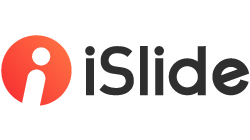iSlide > Extensions > Smooth Transition

Press the "Ctrl" or "Shift" key and select 2 shapes at the same time, then click "Smooth Transition" to apply it directly.
If you don't select two shapes, a prompt window will pop up.

How to do
-
Hold down the [Ctrl] or [Shift] key and select two shapes at the same time, then click [Smooth Transition]
-
Hold down [Shift + F5] to start slide show from current slide, or you can click Animations > Preview

[Note]: The final effect of [Smooth Transition] is related to the order that you select shapes. For example, if you select A, then select B, the effect will be A -> B by default.
Use of [Smooth Transition]
[Smooth Transition] is usually applied to the following four aspects:

1/ Scale
We don’t use [Size Scaling] here, because if the proportion is distorted, the effect of the animation will be affected.

[Scale] is similar to the [Zoom] animation of PowerPoint, but it can finish the path automatically. So you don’t need to add [Path] animation manually.

For example, It can apply to the movement of the following [office staff] icon from big to small and from here to there.


2/ Rotation Transition

The current [Rotation Transition] defaults to rotate with the minimum angle within 360° between two shapes. For example:

If you want to change the character from small to big and rotate it simultaneously,

Since this 360-degree rotation is not supported at present (we might add this function later), you can manually add a [Top Spiral] animation after applying [Smooth Transition]

3/ Color Transition


Color Transition example

Steps
-
To achieve the gradual change from Black and White to Color, you can select “Black and White Picture’ and then select [Color Picture]
-
Overlap pictures: Click Format > Align, then choose [Align Center] and [Align Middle] respectively
-
Click iSlide > Animation > Smooth Transition
-
Hold down [Shift + F5] to start slide show from current slide, or you can click Animations > Preview
4/ Position transition
You can freely combine Position, Scale, Rotation and Color effects to get different animations.

Such as the following [Displacement + Reduction] animation