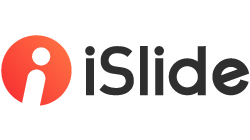1. Definition
Smart diagram is the data visualization design that everyone can edit and implement.
Innovatively designed by iSlide in-house design team, smart diagrams are visualized charts with intelligent data. Unlike mediocre traditional diagrams, iSlide smart diagrams can present the data to the audience in a more intuitive and vivid way.


2. Use of [Smart Diagram]
How to download smart diagrams
In the [Smart Diagram] window, Click the thumbnail to directly download it to your slide.


The downloaded diagrams can be roughly divided into two types:
① Single-data diagram
② Combination diagram


How to edit smart diagrams
Click to select the smart diagram in your slide, then you will see the "Editor" option, just click on it to open the "Editor" window.
① "Editor" option
② "Smart Diagram Editor" window


Single-data diagram
After downloading a single-data diagram, you can
① Edit data
② Add a diagram(applicable only to single-data diagrams)


Edit diagram colors
You can change the color of the chart by clicking the "Color" option on the right side of the "Smart Chart Editor" window.


After clicking on ③ to add diagrams, the corresponding "Series" parameters in the "Smart Diagram Editor" will also be added in real time, and can be edited with one click.


How to replace icons
Unlike a single-data diagram that is downloaded as a separate data item, a combination diagram is a group of elements. A combination diagram may include multiple data, icons, illustrations, and other elements.
The icons in the combination diagram can be replaced. You can click the "icon" option at the right of the "Smart Chart Editor" to replace the current icon with your targeted icon in [Icon Library].


How not to display percentage in smart diagram
You are allowed to customize the maximum, minimum and decimal places, and enable/disable percentage and values.
① "More" option
② Change the maximum, minimum, and decimal places
③ Display percentages and values or not