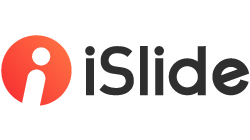iSlide > Design Layout > Circular Layout

The initial interface of "Circular Layout"
-
Circular Duplication: When selecting one shape, you can use "Circular Layout" to duplicate it in a circular form
-
Circular Layout: When selecting multiple shapes, you can use "Circular Layout" to arrange them in a circular form

The application interface of "Circular Layout"
-
Count
-
Starting Angle
-
Offset Angle
-
Allow Overlap
-
Radius Unit
-
Radius
-
Distribution Direction
-
Rotation Mode
-
Auto Size

How to use "Circular Layout"

"Circular Duplication" and "Circular Layout"

1/ Apply "Circular Duplication" to a single shape
-
Insert a shape in PowerPoint, and set the related parameters using "Circular Layout"

-
Add text and related elements

2/ Apply "Circular Layout" to a grouped shape
Example ONE
In addition to directly using a shape for circular layout, you can also try to group shapes and make a circular layout.

Steps:

-
Set the rotation mode to autorotation

-
Adjust the color and add the text the get the diagram in the displayed picture.
Example TWO
Even if you follow the same operation, different shapes will have different effects.

Steps:

-
Copy the object that was created in the previous step, zoom in and place it on the bottom
-
Insert a circle and place it on the top

-
Adjust the color and layout of the diagram and then add text
-
Download icons from [Icon Library] to embellish the diagram