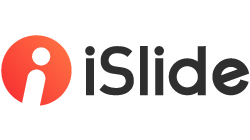Replace the various fonts used in the presentation with one specific font by a click.

iSlide > Standard Specification > Uniform Font

Interface of "Uniform Font"

-
Select the specific Chinese Font and Latin Font you want to use
-
Choose the mode of "Uniform Font"
-
Preview of uniform font
-
Click to apply
Feature description
-
Theme Mode: The selected font will be quickly set to "Theme Font". The newly inserted text will automatically apply this font
-
Force Mode: Force mode only changes the font of the selected text. It won't change the theme font. The newly inserted text will remain in the original theme font
-
Core Mode: All visible and invisible fonts used in the current presentation will be unified into the theme font. After applying, it will "Save as" to generate a new presentation
-
All Slides: Apply changes to the entire presentation
-
Selected Slides: Apply changes to the slides you selected
-
Slide Sequence: Use "Slide Sequence" to apply "Uniform Font" to specific slides by entering the slide number. Consecutive numbers are connected by [-] and separated by [,]. For example: 1-3, 6 , 8-10