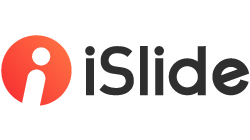Only macOS Mojave and above require checking system access, please SKIP if you use older versions of macOS.
1. Automation
iSlide requires Automation access to control Microsoft PowerPoint to
download templates, insert diagrams, etc.
Steps
- iSlide will request for Automation privilege on first startup, please allow it in popup window;
- If you miss it in the above step, you can open System Preferences > Security and Privacy > Privacy > Automation, find iSlide, and check Microsoft PowerPoint below.
2. Full Disk Access
Microsoft PowerPoint requires Full Disk Access to
open downloaded file, such as templates, diagrams, etc.
Note: iSlide DO NOT request for Full Disk Access, please just allow Microsoft PowerPoint for Full Disk Access.
Steps
- Open System Preferences > Security and Privacy > Privacy > Full Disk Access;
- Make sure the Lock button in left bottom of window is UNLOCK, if it's locked, click it, input your login password to unlock;
- Click + Button below the right list, navigate to Applications folder, select Microsoft PowerPoint, click OK;
- Restart Microsoft PowerPoint as informed.