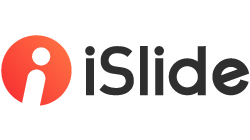Problem description: The color and fond of the downloaded diagram is inconsistent with that of the preview.
That is because all the diagrams are designed by following the rules of PowerPoint theme font and theme color, allowing users to easily replace and change the fonts or colors of the whole presentation.
[Theme Font]
The theme font is the default font of text box. The default fonts of Office2013 and previous versions is Song (Chinese), and Calibri (English). Office2016 and later versions use Arial (both Chinese and English) as default font.
The theme fonts of all the themes in iSlide Theme Library are more commonly used:
Chinese font: Microsoft YaHei
English font: Arial
Change Theme Font
You can optimize your PowerPoint via the following ways, to keep the result consistent with the preview:
1. Change the theme font
Click and choose Slide Master in the View Tab, click and choose Font and then choose Custom Font.

2. Choose iSlide standard color
Choose [Color Library] in the [iSlide] Tab and click to apply the "iSlide Standard Color".

[Theme Color]
Each PowerPoint theme has its unique color scheme, fonts and effects, which form the overall look of the slides.
You can quickly change all the corresponding colors in your presentation by changing the color settings in its theme color.
Change theme color
Change theme color in PowerPoint: In the Slide Master view > Background > Colors > Customize Colors, you can change the theme color by a mouse click.
Change theme color by iSide: In iSlide > Resource, you can click Color Library, choose the target color scheme you like and then click to apply it to all slides.
Prev Page What are the supported systems and Office versions? Is iSlide compatible with WPS?